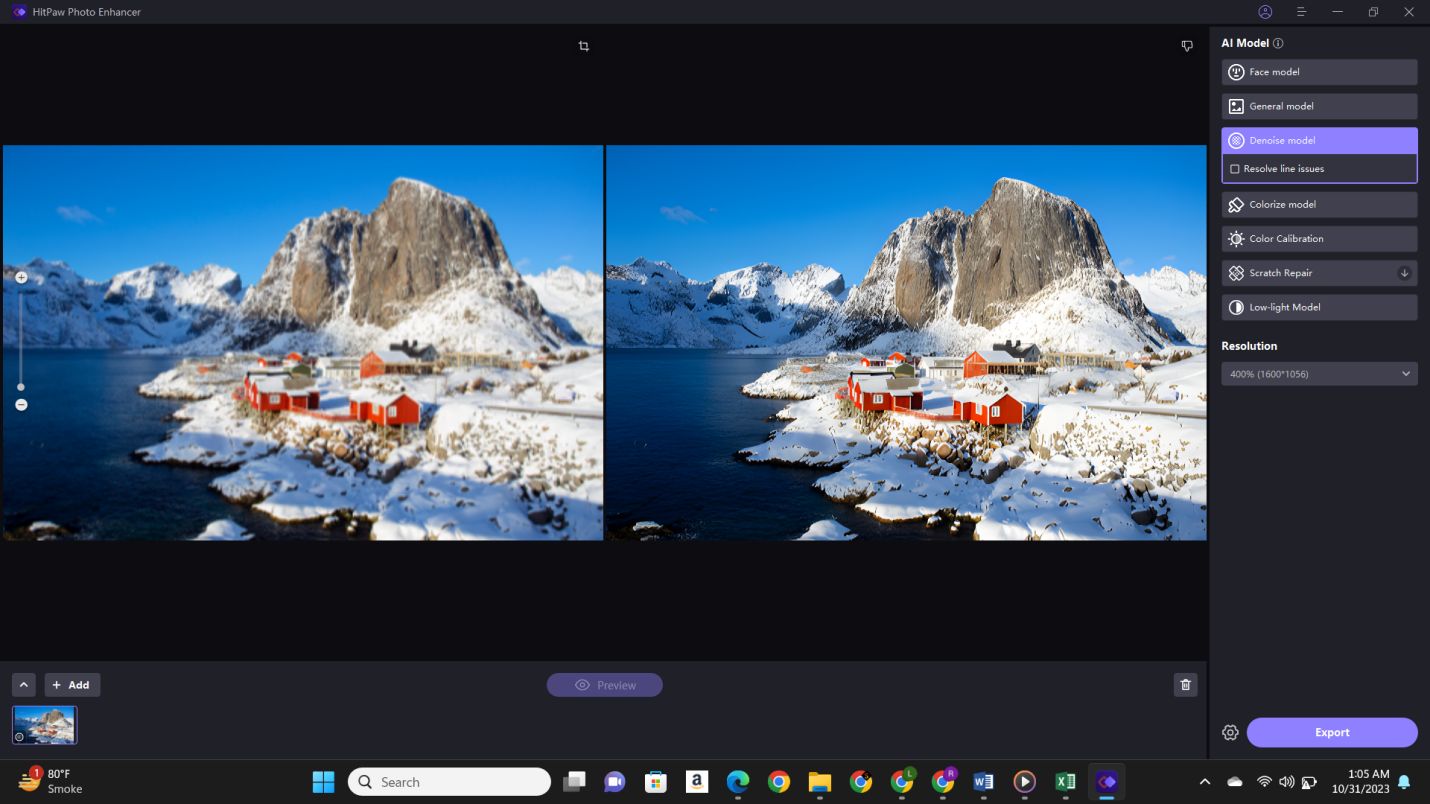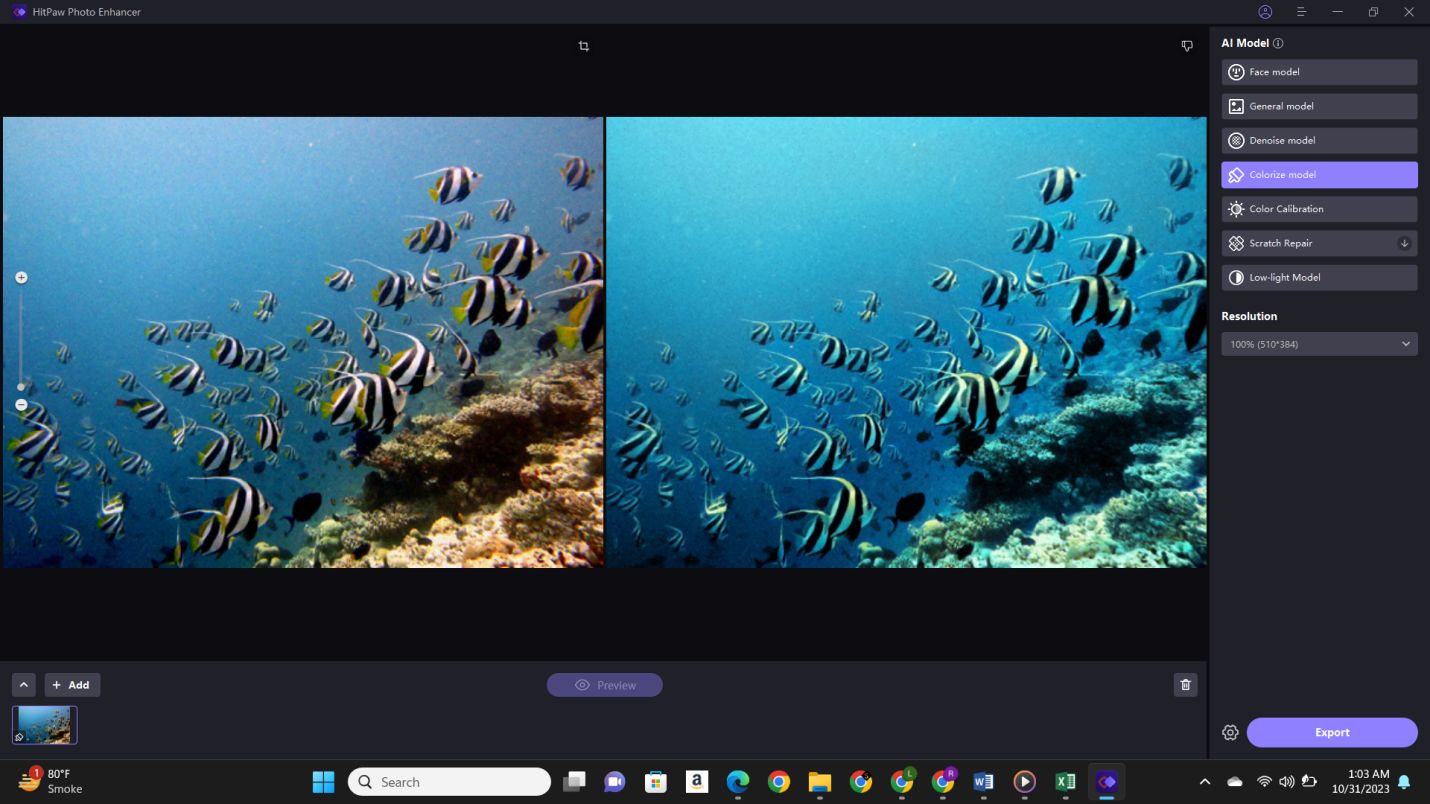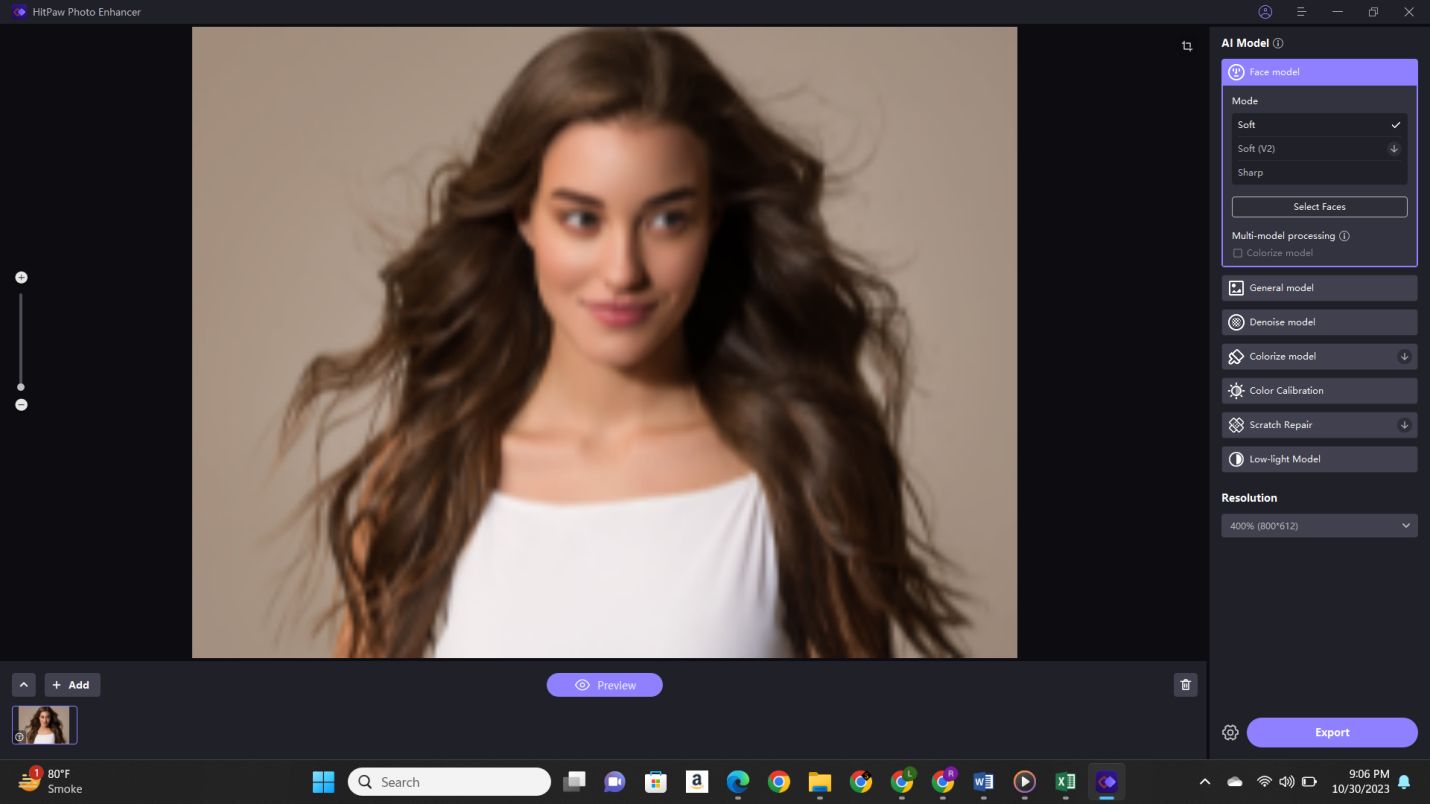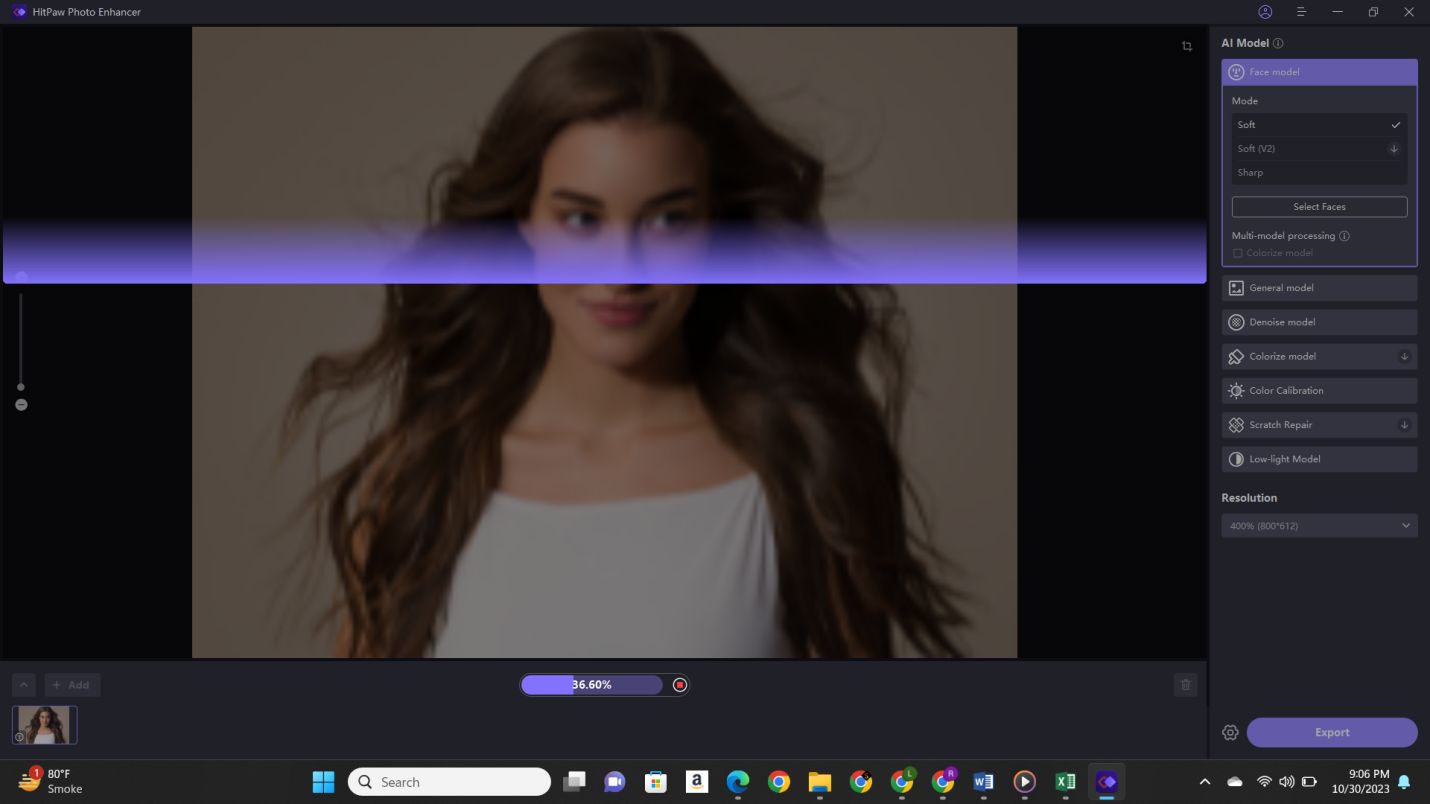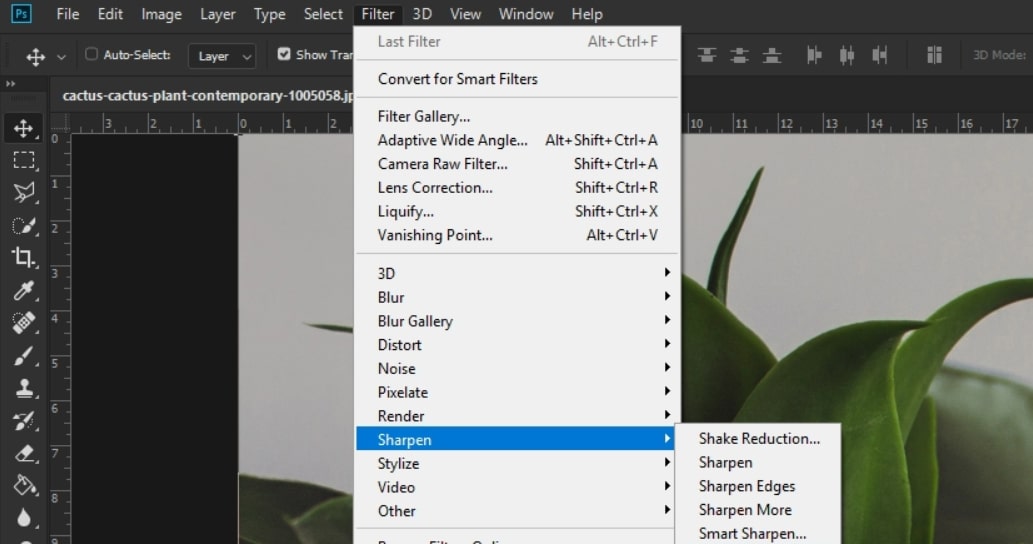Last Updated on November 17, 2023
Are you looking to learn how to unblur a photo? We’ve all been there – you capture a perfect moment, but when you review the image, it’s disappointingly blurry. From shaky hands to bad lighting challenges, or perhaps even a fast-moving subject, the photograph with the blurry object could disappoint even the most amateur of snappers.
The good news remains the same: there is hope now, and this article comes to your rescue of all cherished moments. This article brings with it techniques and tools that will enable you to unblur your photos to bring them back to life in one memorable piece of art afresh.
So, let’s get started.
Why Are My Pictures Blurry?

Before getting straight to how to unblur a photo, it’s essential to first understand why your pictures are blurry. So, the next time, you can try to prevent the blur.
Well, there are several reasons why your pictures may turn out blurry.
Here are a few common culprits:
- Camera Shake: One of the most usual and prevalent reasons behind blurry photos is camera shake. When you press that shutter button, even a tad bit of movement of your hands can deduct off to blur the image, particularly when shooting in low lights.
- Out of Focus: The camera, at times, wrongly focuses on the subject, resulting in cluttered photographs. This can be attributed to a misdirected auto-focus system or faulty manual focus setting.
- Poor Lighting: Insufficient or circumfluent lighting can be responsible for the blurry shots. Extreme darkness tends to make the camera retard shutter speeds, while occasional blur is inevitable due to the natural movements that even a stationary person happens to have. It may also lead to harsh shadowing or overexposure of the subject.
- Subject Movement: Fast-moving subjects, such as children, pets, or sports action, can be challenging to capture without blur, especially if your camera settings are not adjusted to account for the motion.
- Digital Zoom: Using digital zoom on your camera can result in a loss of image quality and introduce pixelation or blurriness.
So this is why your photos become blurry, and there is a need for a reliable tool that can help you unblur your photos within a few minutes.
Best Software To Unblur A photo in Seconds
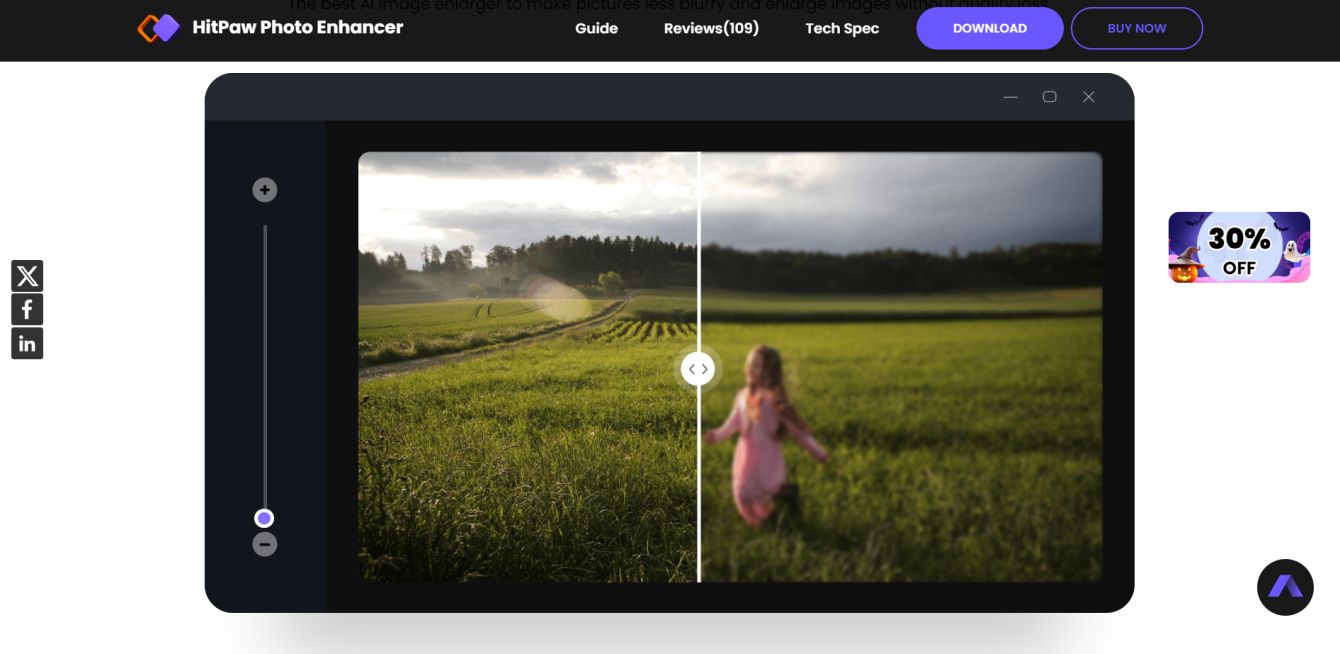
If there is ever an opinion about quickly unblurring photos and securing guaranteed results, one of the standout applications is HitPaw Photo Enhancer. In the present modern-day world full of various utilities available online from which many can disappoint you, the HitPaw Photo Enhancer stands out for its impressive features of bringing back clear visibility within photos that had been blurry.
Here are some key features of this tool that you must know:
- Unblur Photos: Your photos can be effectively unblurred via HitPaw Photo Enhancer, with the seven AI models working together to sharpen the image, denoise, and enhance the details of the photos. A more effective way to save many important moments caused by shaking hands or unclear shots.

- Enhance Photo Resolution: The state-of-the-art AI techniques imbibed into this application enhance photo resolution in remarkable style. Minute details that are captured in a photo are enhanced so that a clearer and brighter version of the same can be provided.

- Denoise Images: HitPaw Photo Enhancer also denoises images where poor lighting or any other factor results in your photos having noise. This helps in the general improvement of image quality.

- AI-Driven Features: The software uses a few formidable AI-powered features to carry out the aim of enhancing images. This technology helps the software get fabulous results with almost zero effort from the user’s side.
- Intuitive Interface: HitPaw Photo Enhancer is easily workable through the user interface that guarantees every user maximum quality enhanced images efficiently. A beginner can comfortably use the photo enhancer tool, and even a professional has an excellent experience using the software.
So now you must be eager to learn how to unblur a photo using HitPaw Photo Enhancer.
Let’s discuss this in detail.
How to Unblur A Photo with HitPaw Photo Enhancer?
Here are the specific steps on how to use HitPaw Photo Enhancer to enhance photo quality.
- First of all, download and install the HitPaw Photo Enhancer tool by following the link.

- Once the software is successfully installed on your computer, launch it. Now, hit the “Choose files” button and upload the blurry photo that you want to unblur. You can also drag and drop your blurry images.
- Now here, you would have to pick up any 1 of the given 7 AI Models to unblur your photo. You can pick any one according to blur in your picture and your liking. You can also give a try to different AI models in order to choose the right one.

- Choose the required AI model and click “Preview”. Your tool for images will continue enhancing the photo. In a moment, you will see the preview effect applied to your photo.

- If everything is fine, hit the “Export” button and save that unblur photo on your computer.
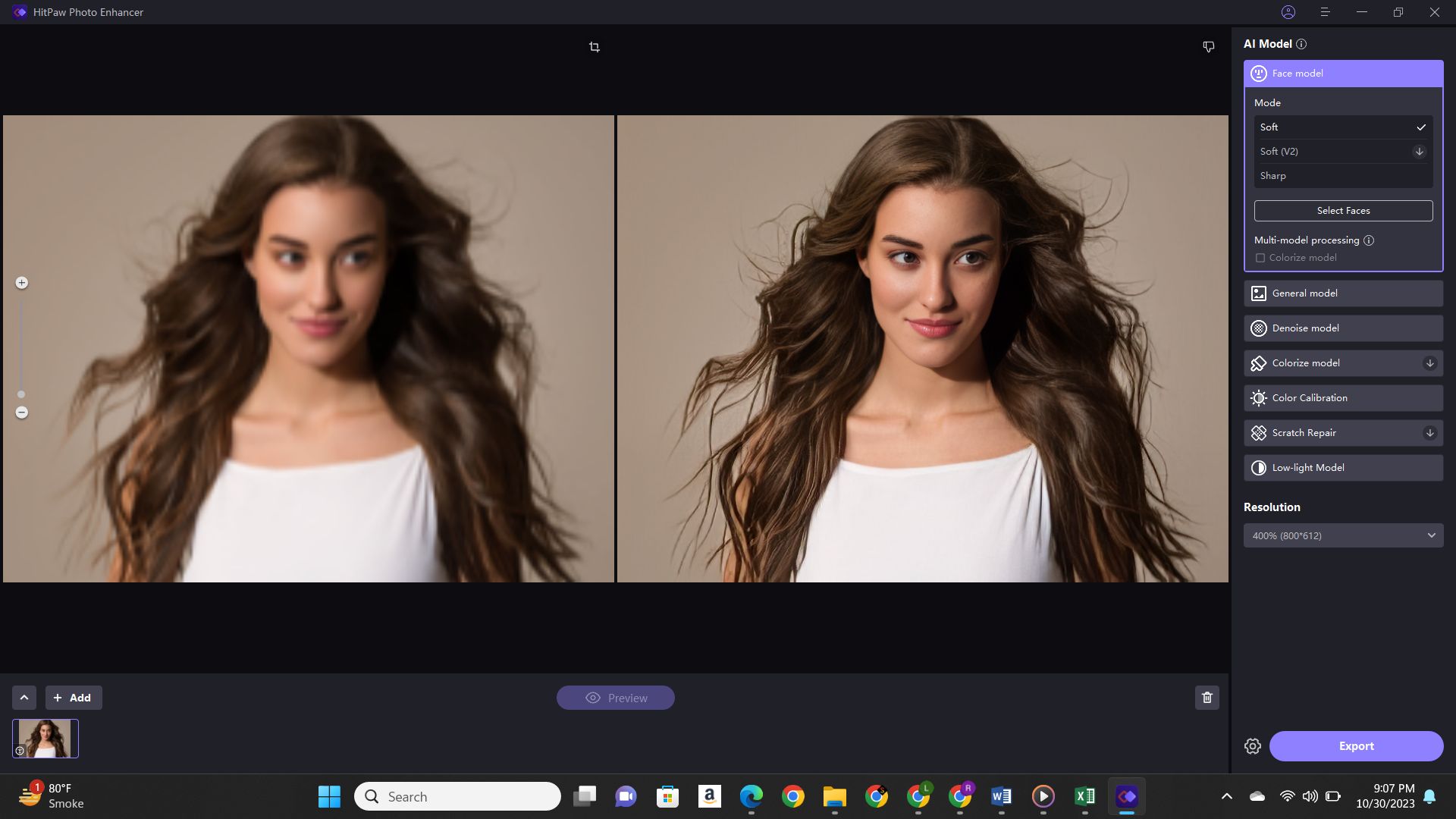
So, that’s how you can unblur a photo using HitPaw Photo Enhancer on your computer using 7 different AI models.
How To Unblur A Photo In Photoshop?
There is another method to unblur a photo using Photoshop. Many photographers and professionals prefer Photoshop for all their photo editing needs.
That is why they are looking to learn how to unblur photos using Photoshop.
Here are the steps that can help you:
- Open Photoshop, and open the file with the blurry image you want to enhance.
- Right-click on the Background layer in the Layers panel, and from the context menu that will appear, choose Duplicate Layer. It’s for not losing your initial image, just in case.
- Choose the “Filter” menu and highlight choices for sharpening. Set the desired settings that lead to the sharpest image.

- Alternatively, use the “Unsharp Mask” filter on the “Filter” menu. This one allows customization by individual controls suite, sharpening an individual image best.

- Then apply a layer mask and blend the sharpened layer with the original using brushes or gradients to avoid over-sharpening and artifacts.
- Now, view the resultant picture carefully because excessive sharpening introduces noise and artifacts if you are satisfied with the resultant, save the image now.
However, as much as Photoshop can be effective in enhancing images, its contribution to unblur face photos has some notable drawbacks. It can be complex for beginners since one will require a learning curve with which to grasp how to use it.
The process can be time-consuming and also takes much effort for its goals to be achieved.
The other effectiveness of Photoshop in unblurring photos is regarding the degree how the photo is blurred and the ability that the user has with the software.
So, it is better to use HitPaw for all your blurry photo needs.
Tips To Avoid Blurry Photos
Here are some additional tips for you to avoid blurry photos:
- Stabilize Your Camera: Ensure that your camera has a stable hand at the time of capturing the photo. Employ a tripod or even brace your arms against something solid to avoid shaking the camera.
- Use Image Stabilization: Whenever your camera or lens has the image stabilization feature, be sure to use it. This aids in reducing the effects that accompany the camera shake.
- Proper focusing: Proper focus should be focused in regard to focus. User auto-focus or manual focus and ensure the sharpness of the subject. Use effectively the points assigned for focus in targeting the subject.
- Adequate Lighting: Proper provisions should be made for lighting so that slow shutter speeds are well compensated. An external flash or natural light is recommended to brighten up the scene.
- Tripod: For low light or with a telephoto lens, a tripod can make quite a difference in the sharpness of your images.
- Burst Mode: When working with moving subjects, employ your camera’s burst mode to quickly fire off a series of shots. This increases the likelihood of capturing a great, crispy shot.
Conclusion
So, that’s how you can unblur a photo using HitPaw and Photoshop. You just have to follow the above steps carefully, and within two minutes time, you will end up unblurring your favorite photos quite easily.
HitPaw Photo Enhancer is a viable photo blur fix and resolution enhancer solution. It’s impressively easy to use and with the efficacy that comes with its seven AI models combining efforts to sharpen, denoise, and reveal details in your photos.
So, it’s a recommended choice for whoever would like to give new life to his photos without entering into the complexities of advanced image editing software.