Whether in business or for personal use, pictures play an important role in drawing attention to your presentation. Using clear, high-quality photos for either your product or your social media campaign conveys your message right away. This attracts more people to view your content.
If you are after Likes and Shares on your post, or if you want your sales figures to go up, the right kind of picture is necessary. But there are times when we have the right picture to use, however, it’s not the right fit.
This is where you will need an image resize tool. The right app can help you adjust the picture to properly conform to your presentation without compromising its quality. For your peace of mind, an image resizer doesn’t resample your image. Which implies that it only changes the physical dimensions and not necessarily the pixel information of the image. Of course, there is the option to use commercial stock images. We strongly recommend using images from Dreamstime.com.
Here are some the best image resize tools on the Web.
Best Image Resizers
1. BeFunky
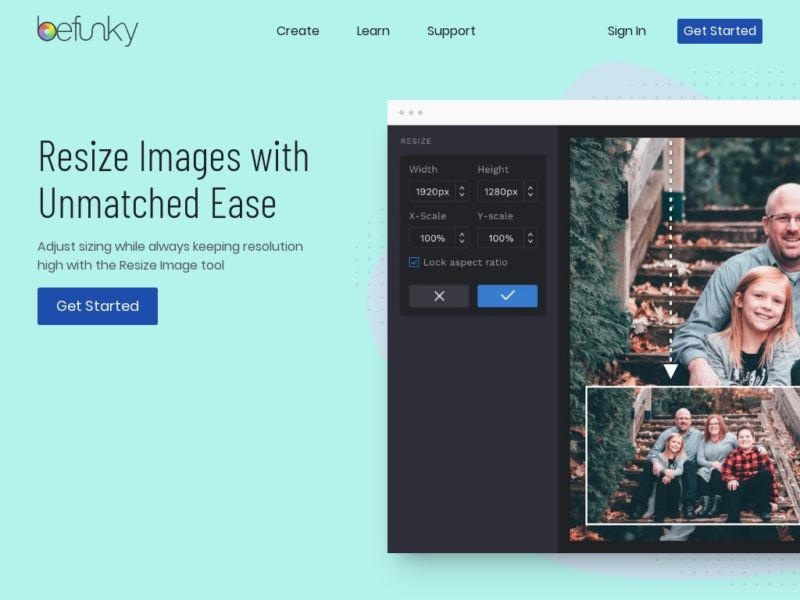
For quick and simple photo resizing, BeFunky is great for the job. The free version comes with basic photo resizing and editing. Adjust your image by width, height, or fit to scale. The software will automatically adjust the other dimensions so that the picture won’t lose clarity. Upgrading your account to premium will unlock its other useful features.
2. Batch Image Resizing Made Easy (B.I.R.M.E.)
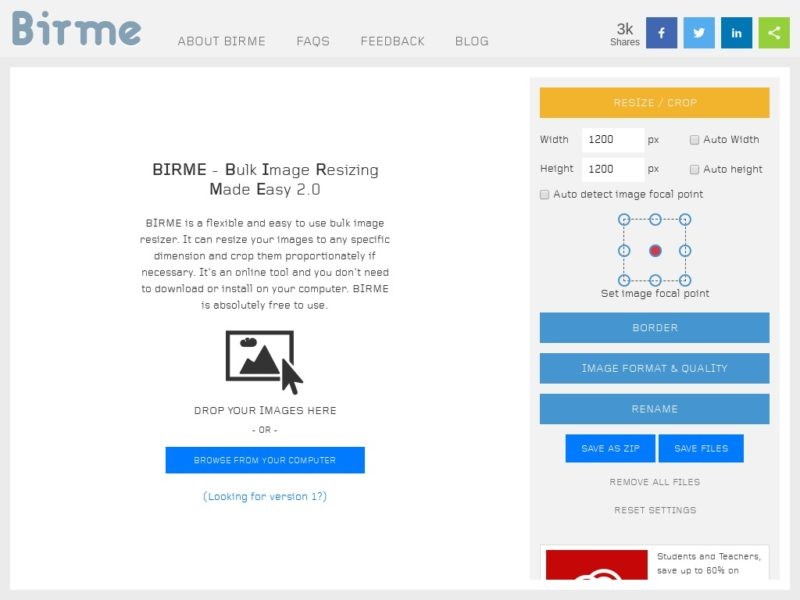
B.I.R.M.E. lets you resize photos in groups, which is perfect if you want to have the same size and borders in a single action. You can preview the photos to know how they will look after the changes. This makes cropping and editing faster and easier.
3. Resize Image Online (rsizr)
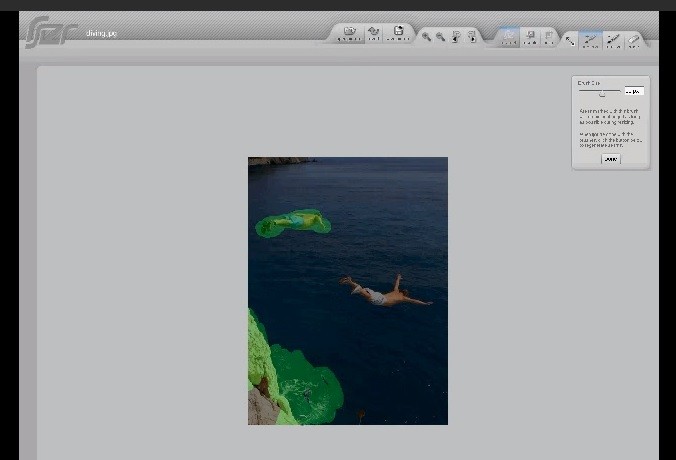
This web tool can let you resize photos to a custom pixel ratio. It can also crop out a part of the picture and adjust it to a preferred size. You can then download the edited image as a JPG or PNG file. You may want to tinker around with it if you’ll be using this tool for the first time, as some functions don’t come with a tutorial.
4. Social Image Resizer Tool
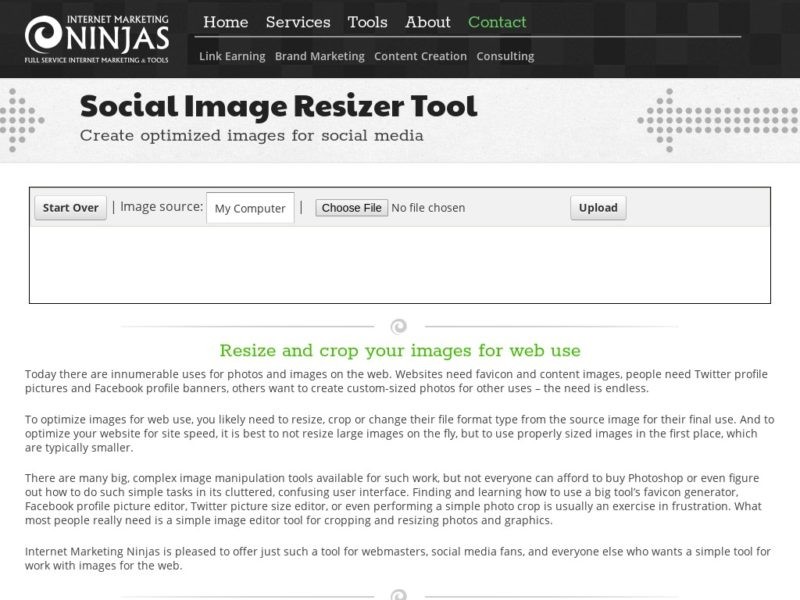
Adjust photos to make great social media content using this web app. To start, upload a photo from your computer or enter the image URL. An image can be resized to a Facebook cover photo, a Pinterest board thumbnail, a Twitter header image, and more. Drag and drop the crop tool to any area of the picture to start adjusting. You are also given a preview of the finished product before you download a copy.
5. Resize Now!
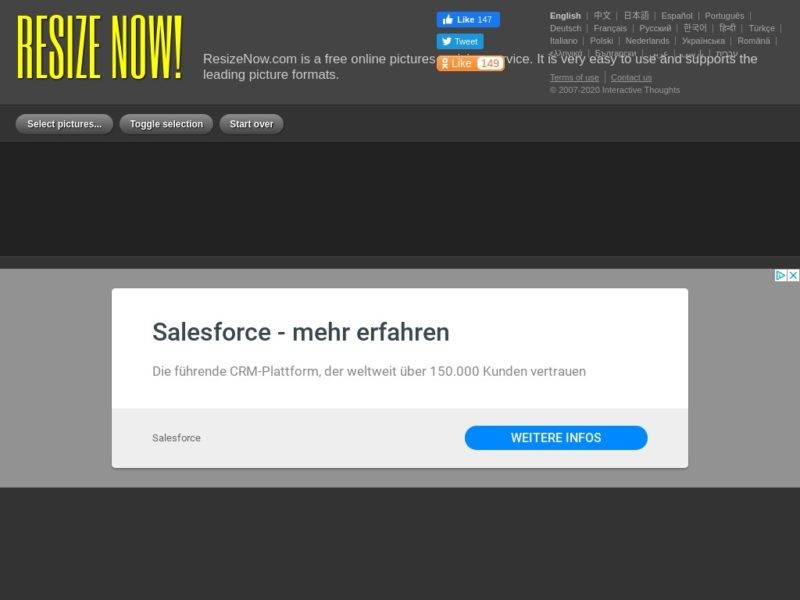
This batch image resize tool lets you choose between small, medium, or large sizes. Advance options provide photo editing actions from changing the image quality, adjusting pixels, and sharpening the images. Links to download the edited pictures are shown on the side, and you have 15 minutes to save your copies before the app removes them.
6. Simple Image Resizer
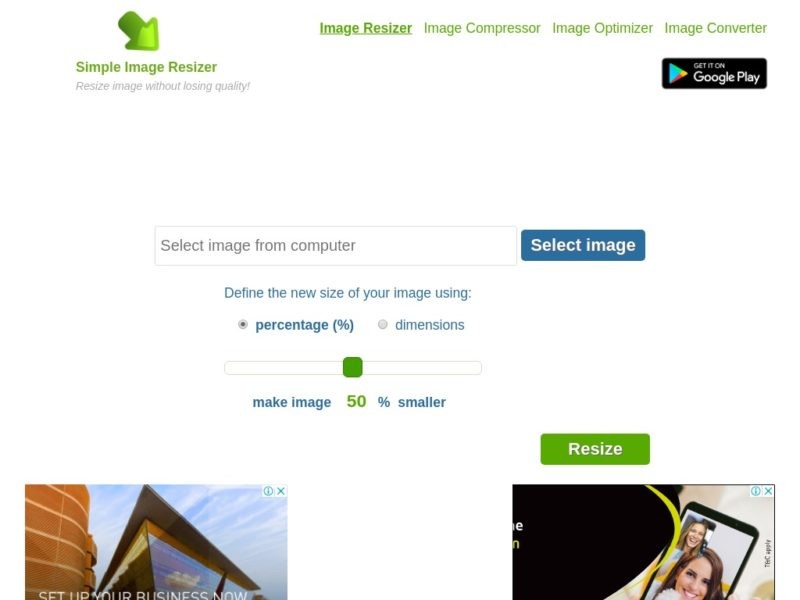
The name says what it does. Upload your picture on the web tool, choose the new dimensions and right-click the download link to save to your computer. Resizing is done by either entering the percentage value, or using the adjustment bar to land at the desired size.
7. Photo Resizer
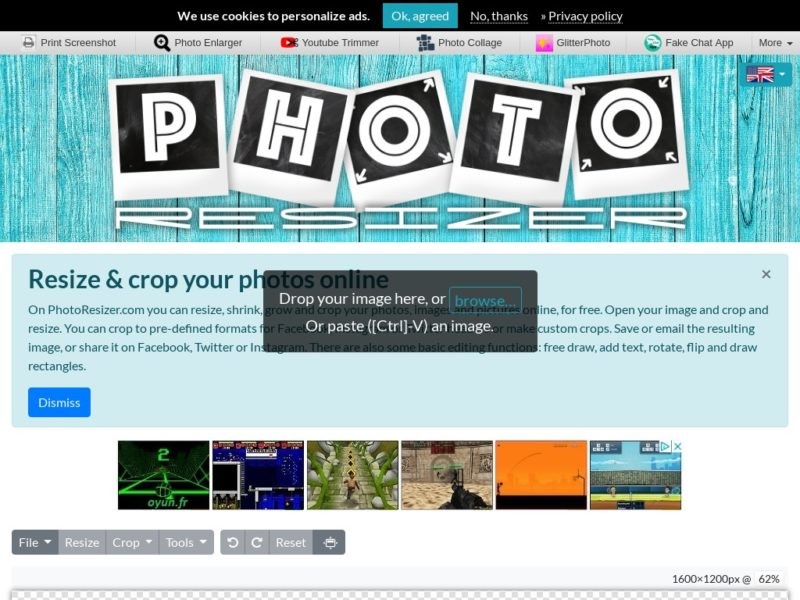
Resizing images can be done in two ways. The “Stretchy” option lets you customize the size either by entering the width and height, or changing the dimensions using the adjuster. Other tools include flip/rotate, blur/sharpen and, you can doodle over the picture using lines, text, and shapes.
8. I Love IMG
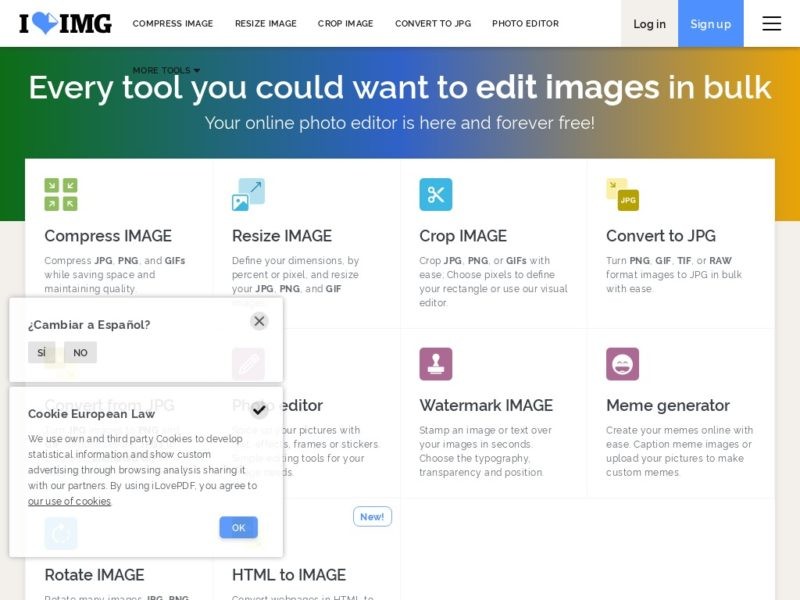
Another batch resize tool. Upload your images, resize through “By Pixels” or “By Percentage” and click “Resize Images”. An interesting feature is the “do not enlarge if smaller” function. Images that are smaller than your inputted dimensions will not be altered. Choose this exception if you want the tool to limit the changes to the group of images.
9. OnlineImageResize.com
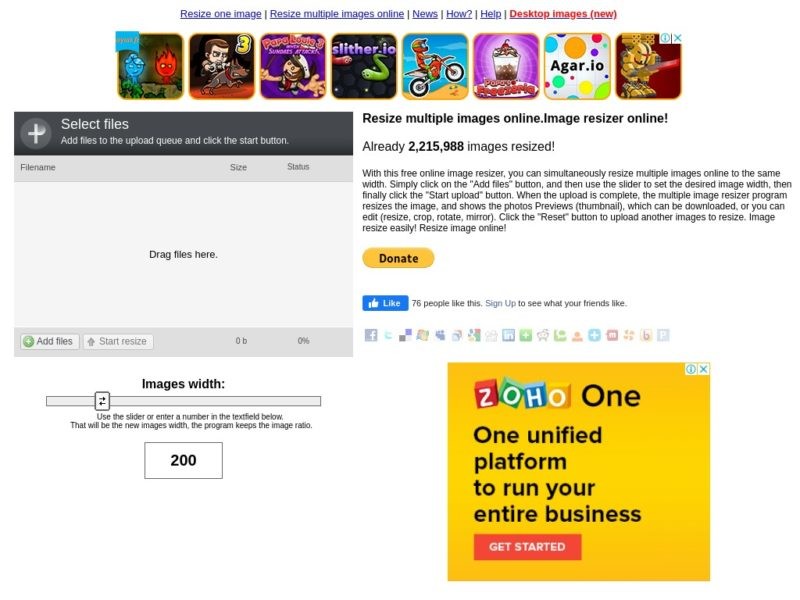
A bulk resizer that limits adjustments to width-only. This tool also comes with other functions such as flipping or rotating images. You can download the edited images individually or get them all as a ZIP file.
10. ImageOptimizer.net
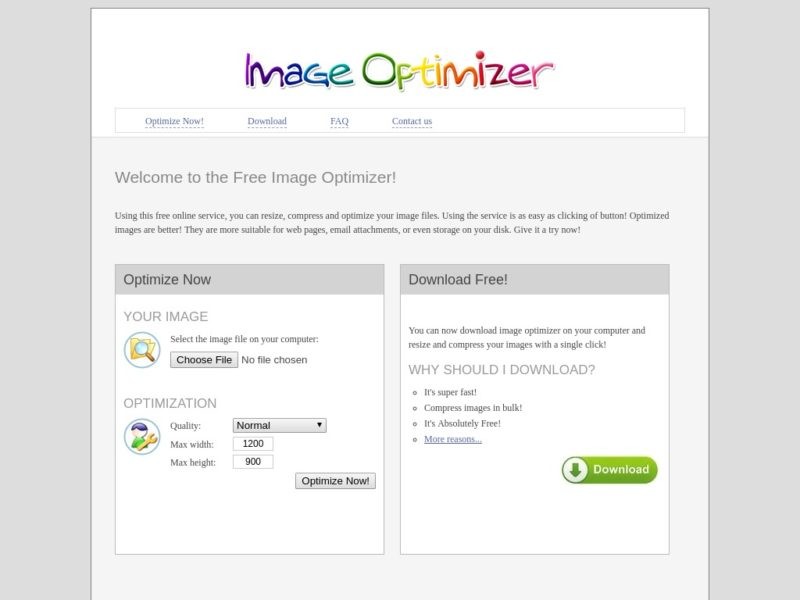
Upload a picture, optimize the width and height, then compare the original file to the newly-edited one. There are no options to change the file type of the altered image after it is modified.
11. pixer.us
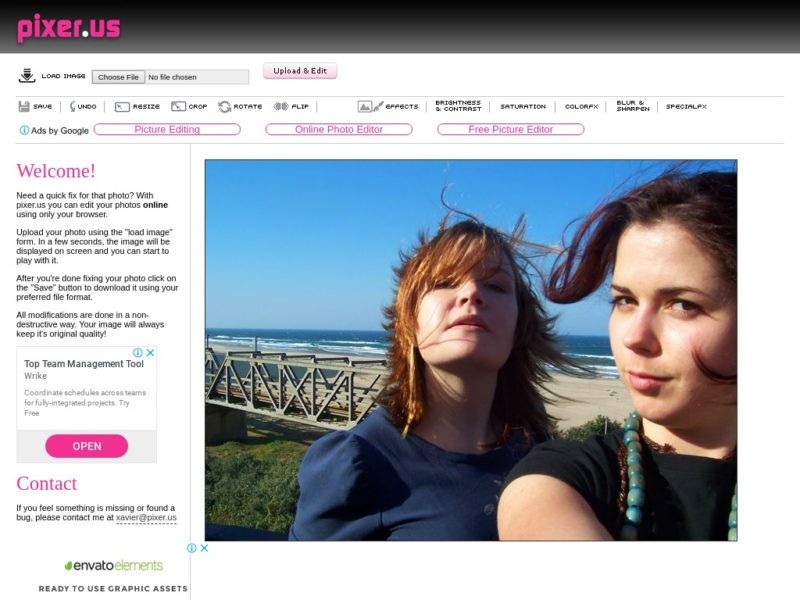
This tool’s real-time preview lets you see what the new picture will be like during the editing stage. You can see the results and immediately decide what is best for your image. The app does not have the option to manually enter the pixels, which may mean you’d have to settle with the closest resolution you can get.
Other functions such as cropping, rotating, and flipping are available, along with color manipulation. You can save your work as JPEG, GIF, PNG or BMP
12. Plastiliq Image Resizer
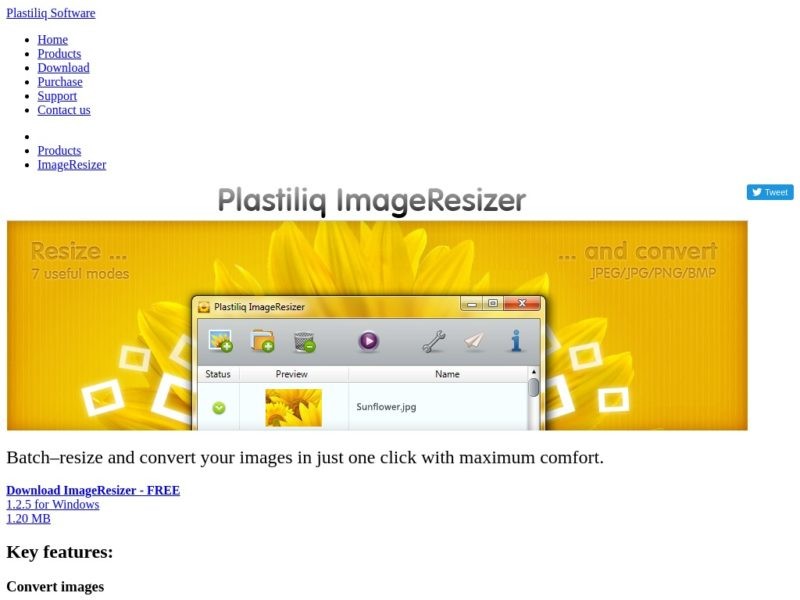
Batch convert BMP, PNG, JPG, and TIFF images according to width, height, fit, percentage, and resolution. These settings can be carried over to another image folder for easier resizing. You can transfer this software from one computer to another by either copying the folder, or extracting the file from the previous machine.
13. Wondershare Fotophire Editing Toolkit
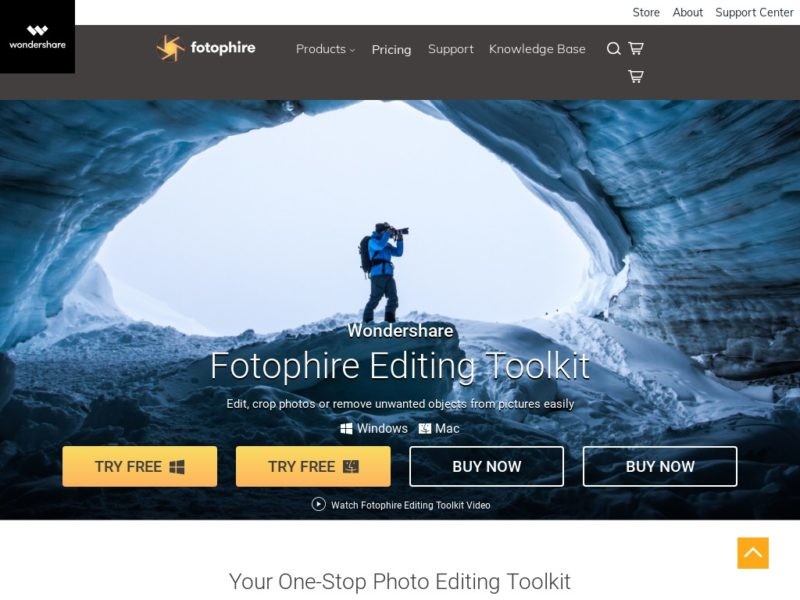
You can apply a range of effects to improve your photos with this application. Editing functions include cropping and cutting, removing unwanted objects from your photos, and image refocusing.
14. Fotosizer
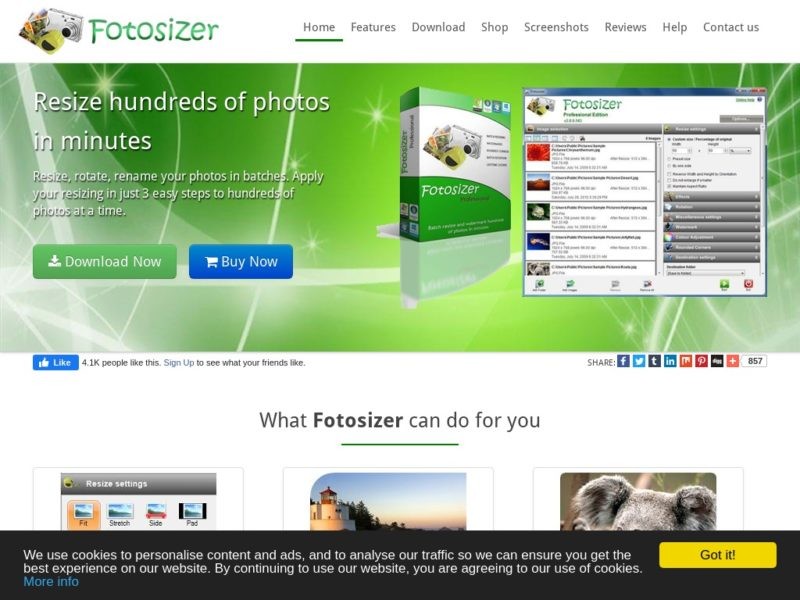
This tool comes in a standard and professional edition. The freeware lets you bulk resize and rotate images. You can preview the changes before saving them. Added features such as watermarks, rounded corners, and post-editing actions are unlocked once the professional edition is bought. This software works on Windows.
15. WebResizer
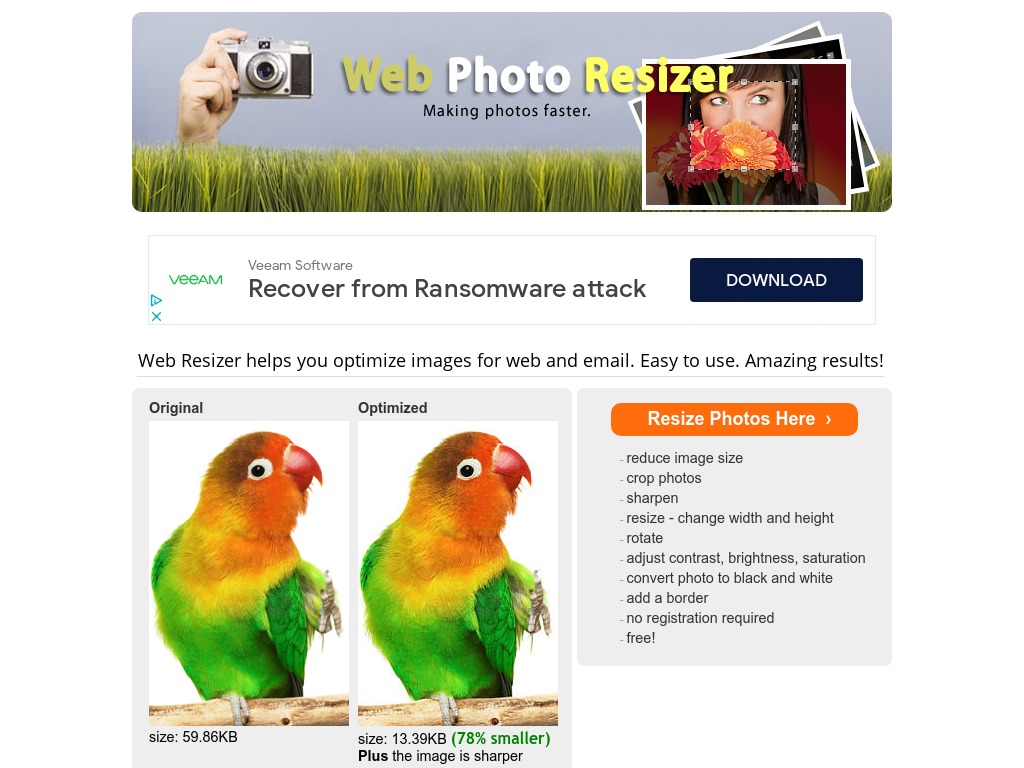 WebResizer is one of the fastest and most reliable image resizer tools out there. The service allows you to resize your images without needing to set up an account. To get started on the platform, all you need to do is go to the website’s homepage and click on ‘Resize Photos Here’.
WebResizer is one of the fastest and most reliable image resizer tools out there. The service allows you to resize your images without needing to set up an account. To get started on the platform, all you need to do is go to the website’s homepage and click on ‘Resize Photos Here’.
Although WebResizer can only resize one image at a time, the tool comes with tons of redeeming features, such as the ability to rotate, crop, or sharpen your photos. Plus, you can even adjust your image’s contrast, exposure, tint, and saturation. After adding your preferred effects to an image, click on ‘Apply Changes’ to save all the changes or ‘Start Over’ to begin the resizing process afresh.
16. Shrink Pictures
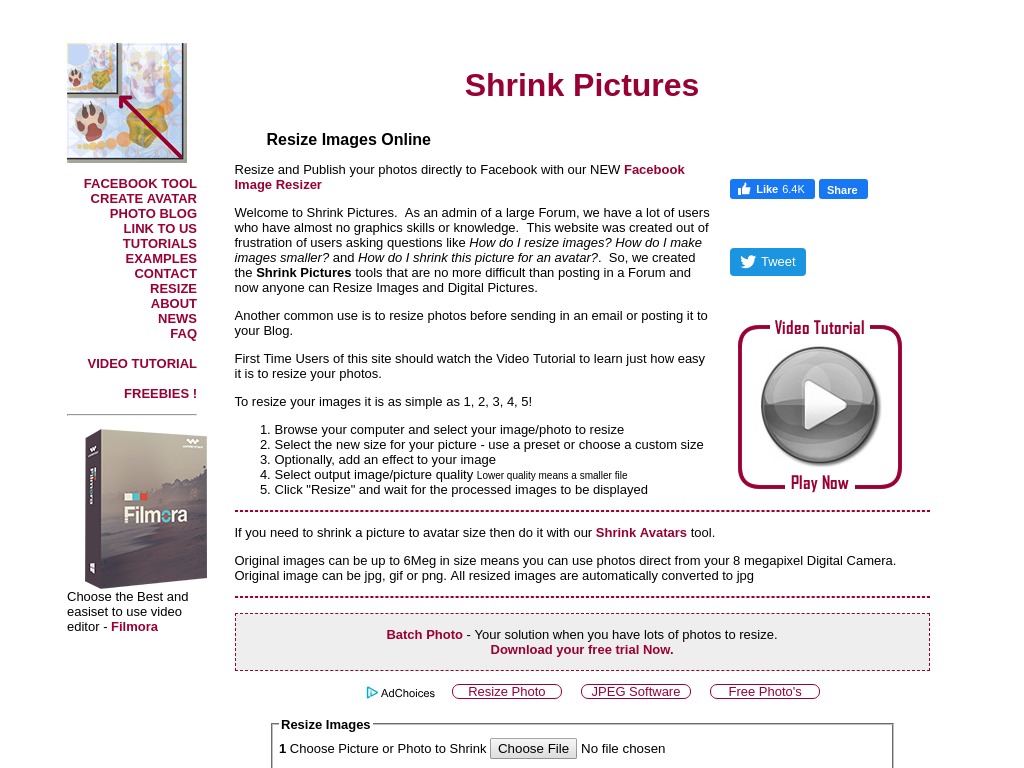 Shrink Pictures is another image resizer tool that takes pride in its incredible speeds. In a few seconds, you can resize your photos and apply a raft of other effects to them, including Grayscale and Sepia.
Shrink Pictures is another image resizer tool that takes pride in its incredible speeds. In a few seconds, you can resize your photos and apply a raft of other effects to them, including Grayscale and Sepia.
Shrink Pictures is also remarkably easy to use. In fact, the tool was designed with the needs of beginners in mind. The entire image resizing process (from image uploads to saving of the resized files) takes five steps. But like WebResizer, Shrink Pictures only allow you to resize one image at a time.
17. PicResize
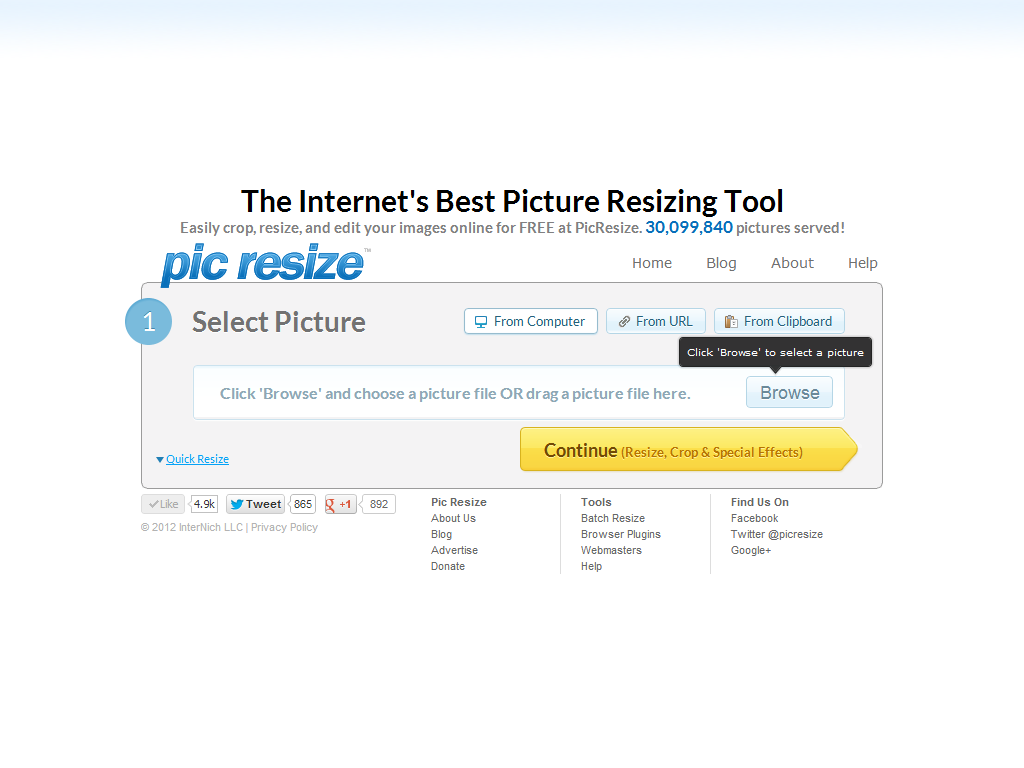 Many standard image resizer tools only allow you to resize one image at a time. But with PicResize, you can resize multiple images simultaneously, which saves you the time you’d have otherwise spent working on the photos separately. You can upload photos directly from your PC or using a URL in different file formats, including PNG, JPEG, BMP, and GIF.
Many standard image resizer tools only allow you to resize one image at a time. But with PicResize, you can resize multiple images simultaneously, which saves you the time you’d have otherwise spent working on the photos separately. You can upload photos directly from your PC or using a URL in different file formats, including PNG, JPEG, BMP, and GIF.
The ‘Add Multiple Files’ button lets you add as many pictures as you wish. You can choose to select a preset image size using the software’s ‘Resize Your Picture’ functionality or select the ‘Custom’ option to insert your personalized image size. In addition to image resizing, PicResize comes with additional features, including the possibility to crop or rotate your photos.
18. Bricelam Image Resizer
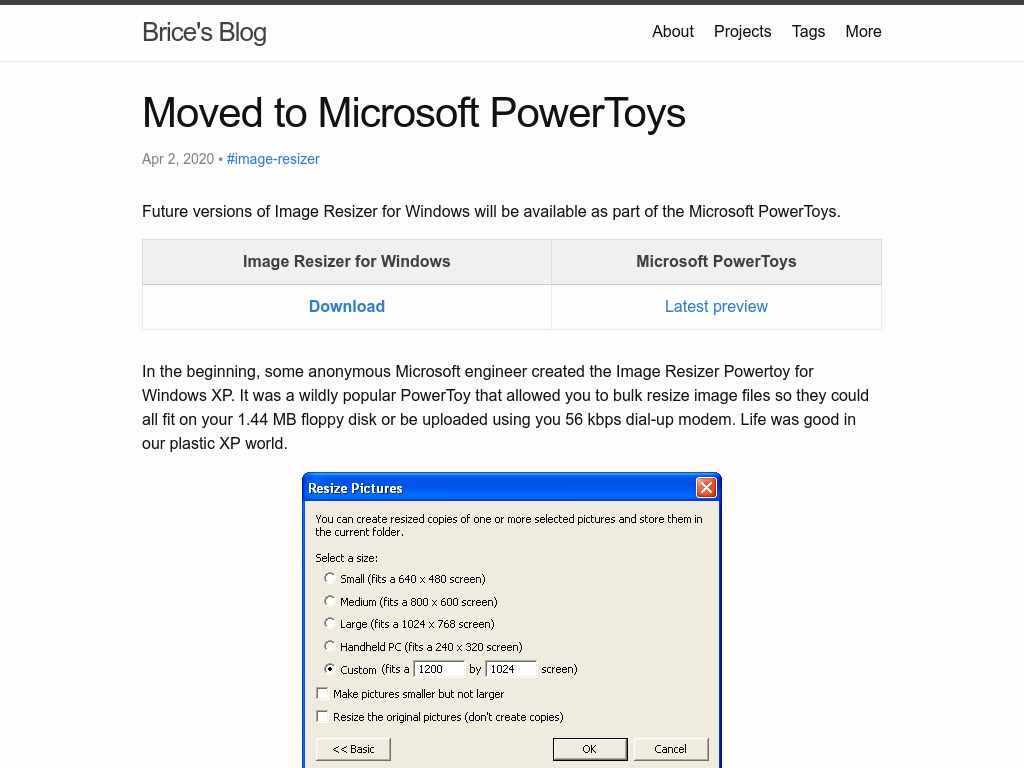 Bricelam Image Resizer is a free photo resizer tool designed for Windows, which is highly popular for its ease of use. The software comes with a clean and minimalistic interface, with no frills. It supports various image upload formats, including PNG, JPEG, JPG, and BMP, and works on all Windows platforms, including the older versions.
Bricelam Image Resizer is a free photo resizer tool designed for Windows, which is highly popular for its ease of use. The software comes with a clean and minimalistic interface, with no frills. It supports various image upload formats, including PNG, JPEG, JPG, and BMP, and works on all Windows platforms, including the older versions.
With Bricelam, you can resize images in different preset standard forms or in your own custom sizes. Like PicResize, Bricelam also supports bulk image resizing. Feel free to deploy the software’s ‘Batch Mode’ and resize multiple images in one go.
19. FastStone Photo resizer
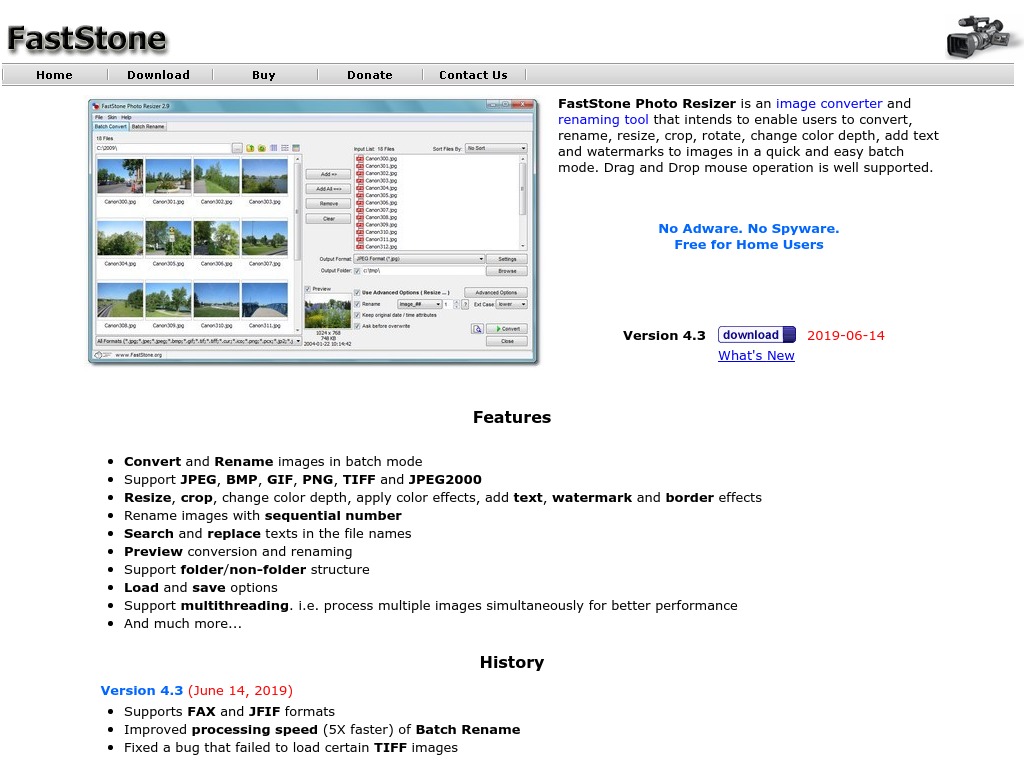 FastStone Photo resizer truly lives up to its name. Considered one of the fastest photo resizer tools, FastStone can resize your images in a matter of seconds. The software is also free to use and works on all Windows versions. It supports basic image file formats like JPG, JPEG, PNG, and even photoshop PSD files.
FastStone Photo resizer truly lives up to its name. Considered one of the fastest photo resizer tools, FastStone can resize your images in a matter of seconds. The software is also free to use and works on all Windows versions. It supports basic image file formats like JPG, JPEG, PNG, and even photoshop PSD files.
You have the flexibility of resizing your images one at a time or in batches using FastStone’s ‘Batch Resizer.’ All resized batches are systematically renamed to avoid confusion. Besides image resizing, you can also use FastStone Photo Resizer to crop, edit, and rotate your images, as well as change their color depth, brightness, contrast, and saturation.
20. ResizeImage
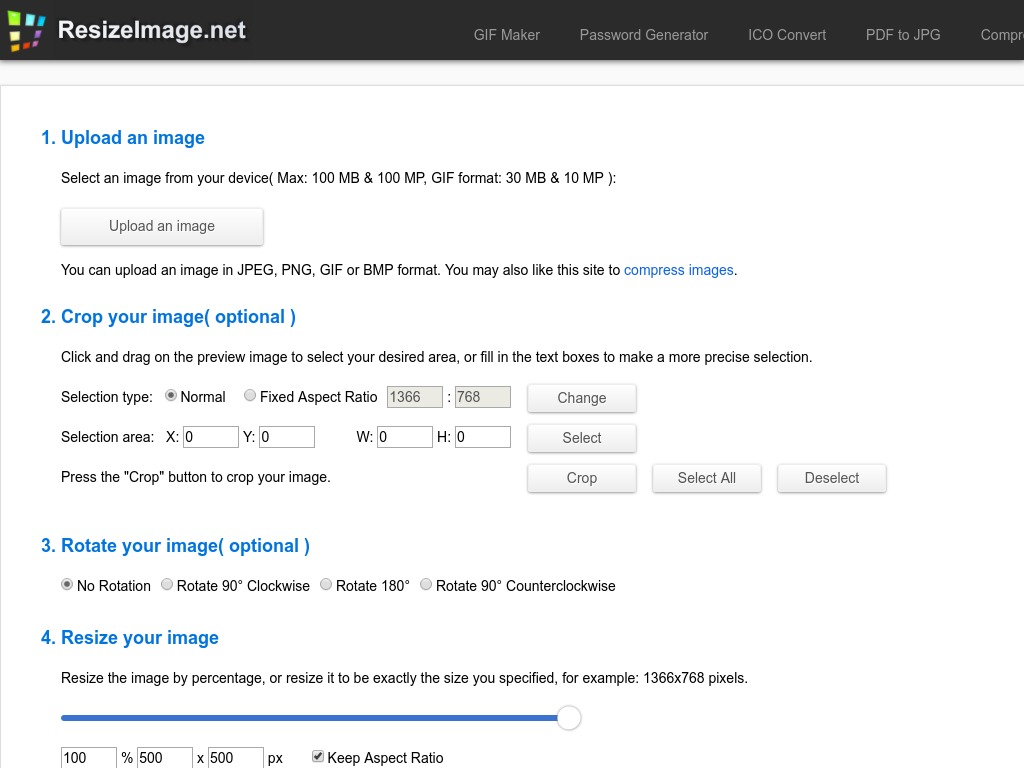 ResizeImage is another image resizer tool on this list that only works on one photo at a time. But the software makes up for that drawback with its long list of features, some of which allow you to optimize your images further.
ResizeImage is another image resizer tool on this list that only works on one photo at a time. But the software makes up for that drawback with its long list of features, some of which allow you to optimize your images further.
Not only does the tool resize your images fast, but it also lets you rotate your photos or remove undesirable backgrounds. Needless to mention, ResizeImage is also relatively beginner-friendly. However, note that ResizeImage may not be very effective for too large file sizes.
21. Resizing.app
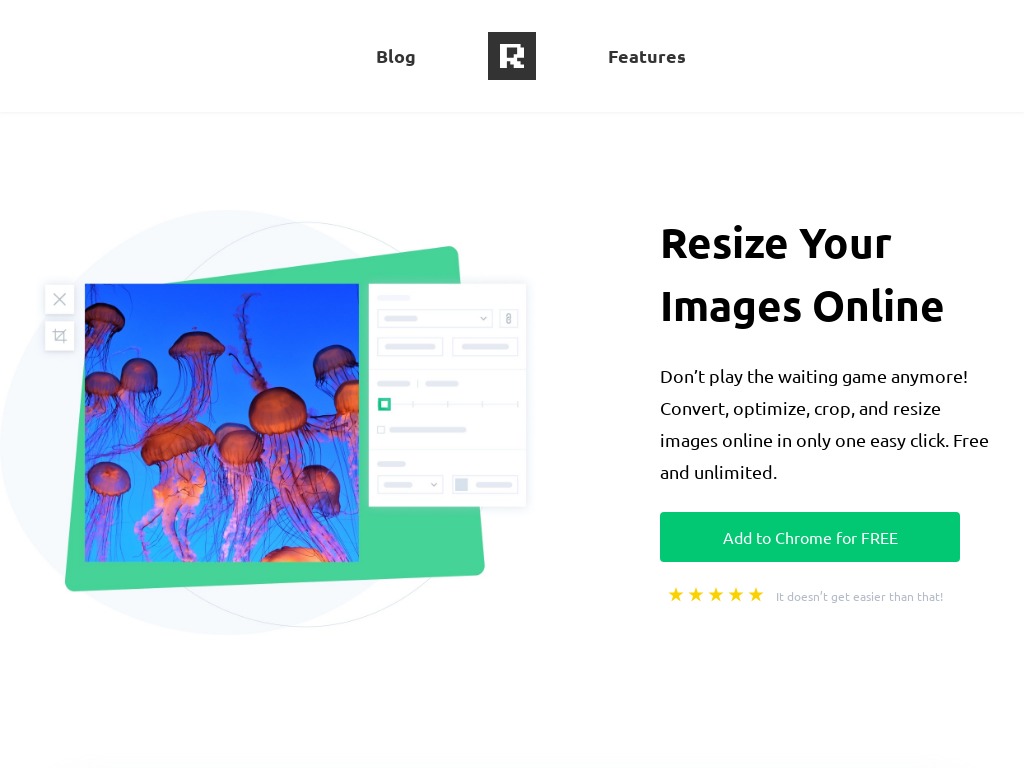 Fast image load speeds, an intuitive user interface, and a variety of resizing options are some of the top selling points of Resizing.app. Another thing to love about this app is that it offers you several image file output formats, including JPG, PNG, BMP, WEBP, or TIFF. Resizing.app is also available via a Chrome extension, allowing you to access it on the go.
Fast image load speeds, an intuitive user interface, and a variety of resizing options are some of the top selling points of Resizing.app. Another thing to love about this app is that it offers you several image file output formats, including JPG, PNG, BMP, WEBP, or TIFF. Resizing.app is also available via a Chrome extension, allowing you to access it on the go.
To resize your images, you can cut out the parts you wish to keep using the crop tool. There are lots of preset image sizes that you can experiment with, especially if you’re looking to publish your photos on your social media platforms. However, Resizing.app has two major drawbacks – it doesn’t support bulk resizing and you can only upload files from your PC and not the web.
22. Landscape
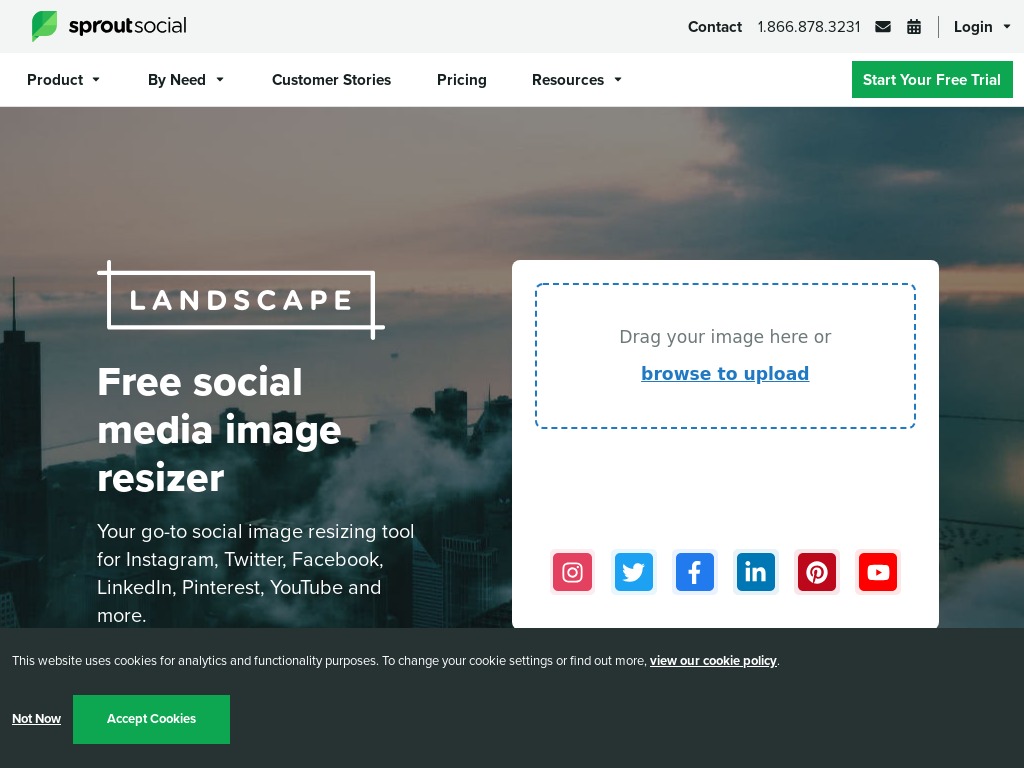 Landscape is an image resizer app by giant social media growth service, Sprout Social. When you upload your images on the software, you can choose the social networking platforms where you’d want to publish the photos.
Landscape is an image resizer app by giant social media growth service, Sprout Social. When you upload your images on the software, you can choose the social networking platforms where you’d want to publish the photos.
Landscape lets you select standard image sizes for various social media websites, ranging from Facebook and Twitter, to LinkedIn, YouTube, Instagram, and Pinterest. You even get to choose how you’d like the image to appear on your social media profile, including as a profile picture, post, etc. And if you’re averse to the idea of preset image sizes, you can always resize the image to your individual dimensions using the app’s ‘Custom Resize’ option.
Final Word
A subtle internet search for the best image resizers will yield hundreds of services, with each tool marketing itself as the real deal. To avoid losing yourself in the maze of recommendations, you should consider choosing an image resizer software that’s easy to use, fast, affordable, and supports numerous file upload formats. Better yet, you can kick-start your search for a reliable photo resizer by bookmarking the above list.

